First step is to identify the compatible version of
OAF for your e-business suite. Not every version of OAF is compatible with
every version of e-business suite.
Also Note that OAF is only to be used with oracle
e-business suite. You cannot develop stand alone applications with OAF just the
way we can do with ADF.
Log
in to Oracle Applications. At the bottom left you can see "About this Page".
Click
on that link.
Click
on "Technology Components"
Tab
Check
the OA Framework version & download the correct patch from
Support.Oracle.Com
Release 12.1
ATG Release 12.1 Version
|
JDeveloper 10g Patch
|
12.1
(Controlled Release - only included for completeness)
|
Patch
7315332 10G
Jdev with OA Extension ARU for R12.1 (Controlled Release)
|
12.1.1
(rapidInstall or patch 7303030)
|
Patch
8431482 10G Jdeveloper
with OA Extension ARU for R12.1.1
|
12.1.2
(patch 7303033 or patch 7651091)
|
Patch 9172975 10G
JDEVELOPER WITH OA EXTENSION ARU FOR R12.1.2
|
12.1.3
(patch 9239090 or patch 8919491)
|
Patch
9879989 10G JDEVELOPER
WITH OA EXTENSION ARU FOR R12.1.3
|
12.1.3.1
(patch 11894708)
|
Patch
9879989 10G JDEVELOPER WITH OA EXTENSION ARU FOR R12.1.3
|
Release 12.0
ATG Release 12 Version
|
JDeveloper 10g Patch
|
12.0.0
|
Patch
5856648 10g Jdev with OA Extension
|
12.0.1 (patch 5907545)
|
Patch
5856648 10g Jdev with OA Extension
|
12.0.2 (patch 5484000 or 5917344)
|
Patch
6491398 10g Jdev with OA Extension ARU for R12 RUP2 (replaces 6197418)
|
12.0.3 (patch 6141000 or 6077669)
|
Patch
6509325 10g Jdev with OA Extension ARU for R12 RUP3
|
12.0.4 (patch 6435000 or 6272680)
|
Patch
6908968 10G JDEVELOPER WITH OA EXTENSION ARU FOR R12 RUP4
|
12.0.5 (No new ATG code released)
|
No new JDev patch required
|
12.0.6 (patch 6728000 or patch 7237006)
|
Patch
7523554 10G Jdeveloper With OA Extension ARU for R12 RUP6
|
Release 11i
OA Framework 5.10 patch
|
JDeveloper 9i Patch
|
ATG.PF.H
(patch 3438354 or Oracle Applications 11.5.10)
|
Patch
4045639 9IJDEVELOPER WITH
OA EXTENSION ARU FOR FWK.H
|
ATG
PF CU1 (patch 4017300)
|
Patch
4141787 9IJDEVELOPER WITH OA EXTENSION ARU FOR CU1
|
ATG
PF CU2 (patch 4125550)
|
Patch
4573517 Oracle9i JDeveloper with OA Extension for
11.5.10 CU2
|
11i.ATG_PF.H
RUP3 (patch 4334965)
|
Patch
4725670 9IJDEVELOPER WITH
OA EXTENSION ARU FOR 11i10 RUP3
|
11i.ATG_PF.H
RUP4 (patch 4676589)
|
Patch
5455514 9IJDEVELOPER WITH OA EXTENSION ARU FOR 11i10
RUP4
|
11i.ATG_PF.H
RUP5 (patch 5473858)
|
Patch
6012619 9IJDeveloper With OA Extension ARU FOR 11i10
RUP5
|
11i.ATG_PF.H.RUP6
(patch 5903765)
|
Patch
6739235 9IJDeveloper With
OA Extension ARU FOR 11i10 RUP6
|
11i.ATG_PF.H.delta.7
(patch 6241631)
|
Patch
8751878 9I JDEVELOPER WITH
OA EXTENSION ARU FOR 11I RUP7
|
Place the
jDeveloper zip (p9879989_R12_GENERIC.zip) file and extract at D:/
(ex)
D:/JDevHome
1.2 Configure Environment
Go to My
Computer -> Properties -> Advanced System Settings -> Advanced Tab
-> Environment Variables -> Click on “New” button to create a new
Environment variable.
1.3 DBC File for jDeveloper
Download the .dbc file from e-business suite server and place it
under
Locations
of dbc file in R12
$INST_TOP/appl/fnd/12.0.0/secure
Locations
of dbc file in 11i
$FND_TOP/secure
OR $FND_SECURE
If you don’t have to access the above e-business suite server then
create the dbc file based on the following instructions.
Provide the correct host name &
port number.
Enter the correct values and click the “Test” Button.
AOL/J Diagnostic Test Results will be showing
Scroll down till the end
Click “Enter AOL/J Setup
Test”
The Page Left side under “Connection
Test” clicks the option “Location
DBC File”
Copy the text under “DBC
file found, content:” - before Next
(Verify settings in DBC file) pastes into text file and save as
Place the dbc file under
1.4 jDeveloper Shortcut
Create a desktop shortcut link for jDeveloper.
Target : D:\JDevHome\jdevbin\jdeveloper.exe
Start in : D:\JDevHome\jdevbin\
Open the J developer; under “Connections
Navigator” right click on “Database”
then “New Database Connection”
Click “Next”
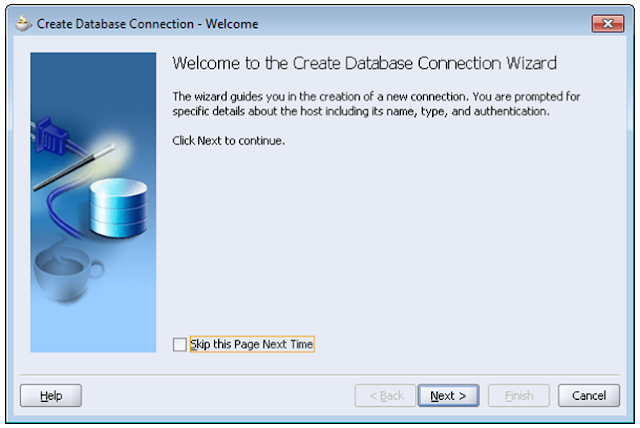
Enter “Username” and “Password” then click “Next”
Enter “Host Name”, “JDBC Port” and “SID” the click “Next”
Click “Test Connection”
Now JDeveloper is ready to use.






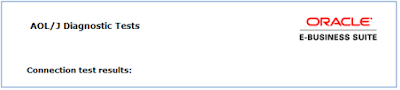








Thanks for sharing this great information I am impressed by the information that you have on this blog. Same as your blog i found another one Oracle ADF .
ReplyDeleteActually, I was looking for the same information on internet for
Oracle ADF Interview Questions and Answers/Tips and came across your blog. I am impressed by the information that you have on this blog. It shows how well you understand this subject.